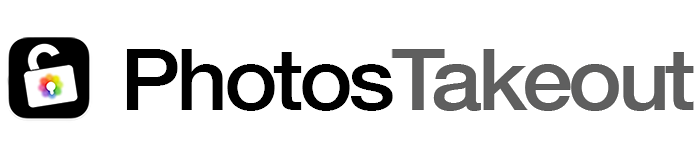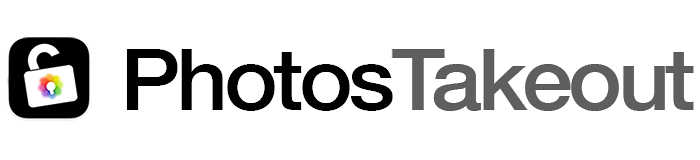FAQ - Photos Takeout for Mac
You can also find these FAQs in our in-app User Guide.
GENERAL
1) How is exporting with Photos Takeout different from the Photos app's in-built export functionality?
Photos Takeout is faster, more flexible, and saves photos in neatly organized folders. Apple Photos exports everything into one humongous folder. If you have photos in different formats (JPEG, TIFF, RAW etc.), Photos Takeout preserves these formats, whereas with Photos you have to choose one format (JPG, TIFF or PNG). If your export includes both edited and unedited HEIC files, Photos Takeout retains these distinctions, while Photos converts them all to JPG. Photos Takeout's powerful Incremental Exports feature can update your exported folders by adding only the items added or modified since the previous export; Photos offers no such option. These are just a few examples.
2) Can Photos handle my ultra-large Photos library?
Yes. There is no size limitation. Both license plans (1Month and Yearly) allow export of Photos libraries of all sizes.
3) Does Photos Takeout export photos in the original resolution?
Yes. Photos Takeout preserves image resolution. It does not alter photo quality.
Yes. It works on both. Also if you purchase it on one Mac and later on transfer to another. Some features are supported only on Macs running macOS Catalina and newer.
6) Does Photos Takeout work with iPhoto or Aperture libraries?
No. Photos Takeout is only for Photos. You can convert iPhoto library to Photos, then export with Photos Takeout.
7) There are two user accounts on my Mac. Can Photos Takeout run from both?
Yes. Install it in the shared Applications folder, not in the user-specific Applications folder.
SELECTING SOURCE LIBRARY
1) I have multiple Photos libraries. How to change the system library?
Open Photos. Change the current system library to the one that you want to export from, as explained here. Close Photos app, then launch Photos Takeout.
2) On selecting Source library, it shows zero items in Years and Albums. Why?
Click below Source and re-select the System Photo Library. This grants Photos Takeout permission to access your Photos library. Also check Settings > Security & Privacy > Photos, and ensure that Photos Takeout has full access.
Another reason may be version mismatch, e.g. trying to use a Catalina library on Sequoia Mac, or a Monterey library on Mojave Mac, or (uh) an iPhoto library on any Mac.
SELECTING DESTINATION
1) Can I save exported items on an external drive or NAS?
Please ensure that the destination drive is formatted as APFS or extended journaled - not MSDOS, EXFAT etc. If the format is incorrect, you may end up with empty folders.
2) I specified the Destination but not most of the check boxes in Export Options are greyed out. What to do?
If you have previously exported photos to this Destination, it locks to the Export Options you selected for that export. This is to ensure consistency across export sessions.
EXPORTING PHOTOS
1) App did not export all the photos. Gave error message: “X files exported. Y not found.” Why?
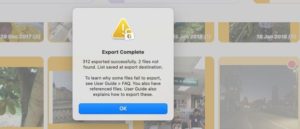
Many possibilities:
- Photos in iCloud: In Mojave and older, photos must be downloaded from iCloud before exporting. For newer libraries, Photos Takeout does it for you.
- Non-System library: In Catalina or later, if the missed items are all iCloud-based or edited photos, the Source library wasn’t your System Library. Fix this, then retry.
- Inability to access files: e.g. missing referenced files, hidden photos and other odd cases. A text file of items not exported is saved, so that you can investigate.
- No file permission: Mostly with referenced files. See where these are located and that you haven’t moved, renamed or deleted them. Contact us with details.
2) I have hundreds of albums. It takes a lot of scrolling to select those I want to export. What to do?
Switch to List View (using the little icons within the Years and Albums buttons); it allows easier, more granular selection.
3) Can Photos Takeout export Shared Albums?
Yes. Click the Albums tab, and scroll to the bottom. You'll find Shared Albums listed there.
4) How does Photos Takeout handle raw images?
Raw photos can exist in Photos as raw-only or raw-jpeg pairs. For both cases, Photos Takeout exports according to the following rule:
Unmodified check-marked: Only the unedited original RAW file will be exported.
Unmodified unchecked: Only the latest edited JPG version will be exported.
I AM CONFUSED
1) I added Titles to all photos, but exported photos only show the Titles, not the original file names. Why?
Apple Photos stores original as well as edited file names, but Photos Takeout only keeps the edited names. Also, if multiple photos have the same name, they’ll be sequentially numbered e.g. Vacation 1.jpg, Vacation 2.jpg etc.
2) I have a System Library that syncs with iCloud. I have another huge library on external drive. If I set it as system library, won’t it start uploading to iCloud?
Use the following workflow to prevent this:
- Temporarily disconnect the Mac from iCloud. See how.
- Connect EHD to Mac. In Photos Preferences, make the EHD library the system library.
- Launch Photos Takeout and export whatever you want
- Reverse Step 2 (Disconnect EHD; revert to normal Photos and iCloud settings).
3) The photos exported to external HD are zero kB. Error message says “Can't open file because it is empty”
Check that the EHD format is APFS or Extended Journaled, not MSDOS (or ex FAT. To check whether EHD format is causing this problem, export a single year or album to your Mac desktop and see if it exports correctly.
4) How to export only selected photos or videos (not folders)?
Do it from Photos app, not Photos Takeout. Select the items and either drag and drop in your desired location or (for more options) click File > Export.
5) Exporting photos changes Date Created to “Today” in Mac Preview (Get Info).
The Creation Date shown by Preview > right-click > Get Info isn’t the EXIF date but the file system date i.e. when it was saved to its current location. To check the EXIF date, open the photo with Preview > click Tools > Show Inspector > EXIF.
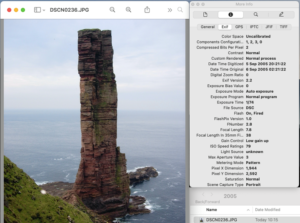
OTHER QUESTIONS?
Please email us through the app, explaining the issue and providing these details:
- your Mac and OS version,
- how many items in your library,
- size of the library (GB),
- library location (on Mac or EHD),
- location of photos (locally in Mac Photos, iCloud or referenced);
- export destination (Mac, EHD, NAS, cloud storage etc.)
The more information you provide, the faster we’ll be able to analyze and troubleshoot the issue.