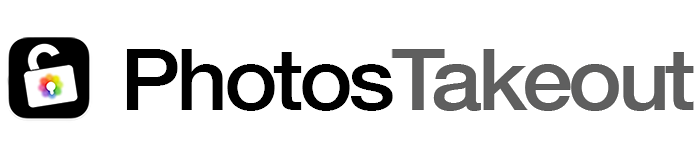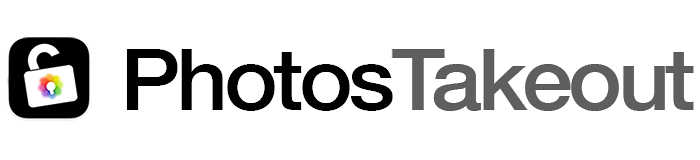A (Very) Short Guide to Shared Albums in Photos
Shared Albums in Photos are an easy way to share photos and videos with family and friends. You can create Shared Albums from your Mac, iPhone or iPad. You and your invitee participants can add photos and videos to these albums – and also comment on them.
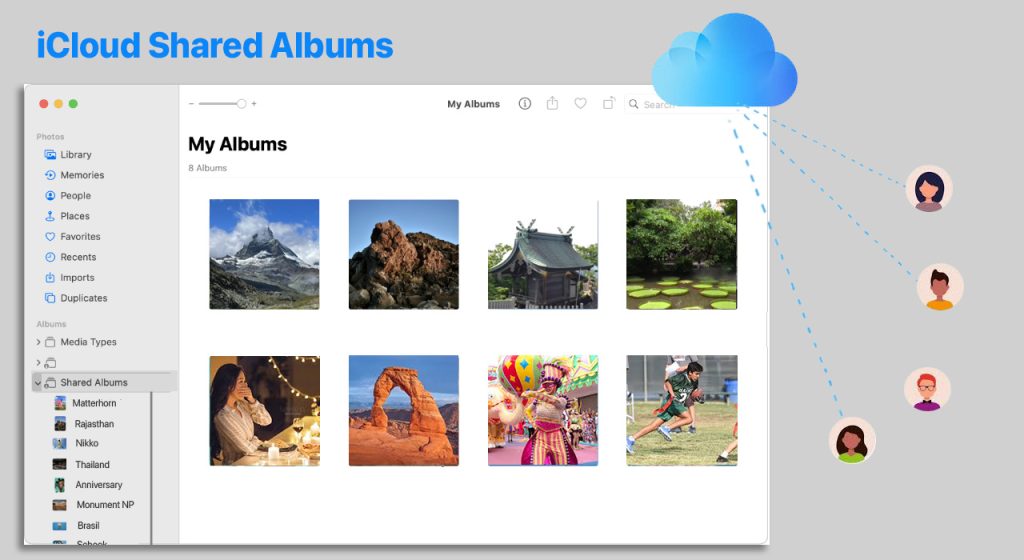
A Shared Album is different from a Shared Library. This article focuses only on Share Albums. You can read about the Shared Library feature here.
Creating Shared Albums
Creating Shared Albums is easy. For step-by-step guidance, read this this tutorial from Apple.
A Few Things to Know
Apple hosts your Shared Albums. As such, photos and videos in Shared Albums do not count against your iCloud storage. Since these don’t use your iCloud space, they aren’t visible in your iCloud.com/Photos account. You can only see them in the Photos app on Mac, PC or iOS devices.
By default, photos that others add to your Shared Albums occupy minimal space on your device: Photos app creates their small and thumbnail-sized versions for local storage. Only if you download others’ photos to your local library, they’ll occupy space equal to their file size.
Shared Album users need to connect to the internet when first syncing shared photos to their devices. After generation of the smaller versions, users can see them without being online.
The following limitations apply to Shared Albums (Not bad for a free feature?):
- Maximum number of photos and videos per Shared Album: 5000
- Maximum number of photos per contributor, per hour: 1000
- Maximum number of photos per contributor, per day: 10,000
- Maximum Shared Albums you can own: 200
- Maximum Shared Albums you can subscribe to: 200
- Maximum subscribers per shared album: 100
Shared Albums Aren’t A Backup
Shared Albums store photos at lower resolution: Photos larger than 2048 pixels along the longer edge reduce to 2048 pixels (except panoramic shots, which can be up to 5,400 pixels wide) and videos to 720p. More on these and file formats supported here.
Apple strips captions, titles and keywords from the copies saved in Shared Albums. Creation dates and locations, are, however, retained.
Because of the above reasons, you should not think of iCloud Shared Albums as a backup.
After adding photos to a Shared Album if you delete them from your Photos app, they get deleted from your iCloud Photo Library and all linked devices. However, they still remain intact in the Shared Album.
If the creator / owner of a Shared Album deletes the album, all subscribers lose access to it. As such, for assured access to Shared Albums’ photos, you must download them to your Photos library or computer.
Downloading Shared Albums
If it’s a small album or you only need to download a few photos, this is easily done with the Photos app’s Export feature. Open the shared album, select photos, then click File > Export in the top menu.
With this method you can download up to 1,000 photos at a time. Since a shared album can have 5,000 photos and videos, you may have to do up to five separate exports per album.
If you need to export large shared albums or several albums at a time, it’s easier with Photos Takeout app: Click open Albums and scroll down. Select the shared albums you want, and click Export:
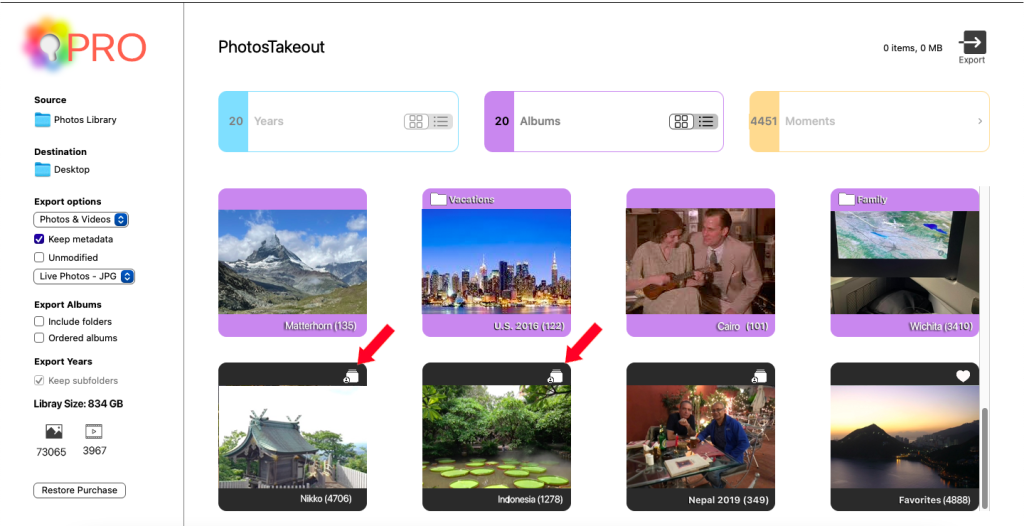
If you have a lot of albums, switch to the List View:
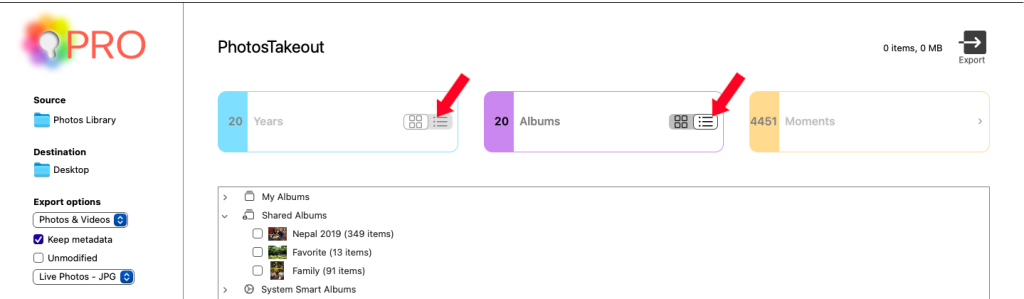
Check out our other blog posts on Apple Photos. For a deeper dive into the inner workings of the Mac Photos library, read this article.