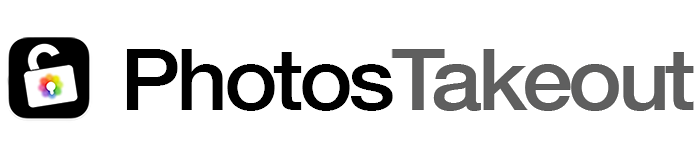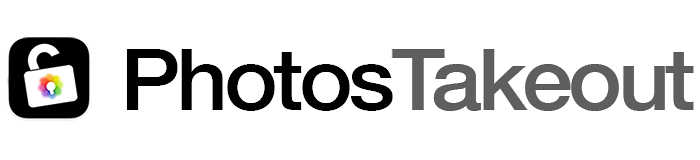Photos Takeout for Mac – Troubleshooting Exports
Please follow these guidelines when exporting Mac Photos library with Photos Takeout. Ignoring any of these may lead to incomplete exports:
Select the correct Photos library
Ensure that the Source Library for Photos Takeout is the same as Mac Photos’ current System Library. No worries if you only have one Photos library, but if you have multiple libraries, go to Photos > Settings > General, and set the library that you want to export as the system library.
If you specify a library other than the system library as the Source, Photos Takeout will ignore items stored in iCloud, referenced files, and any items containing edits.
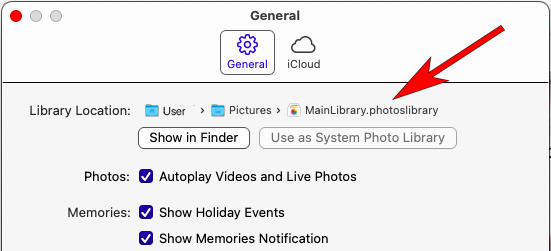
Check the destination drive’s format
If you are exporting to an EHD or SSD, check its format. It should be APFS or Extended Journaled, not MS DOS or EXFAT). If the target drive is wrongly formatted, Photos Takeout will create empty folders.
Also, do not export to a NAS or networked drive. Apple recommends against this.
Check free space on the destination drive
The destination drive must have at least 20% more free space than the total size of the items you plan to export, otherwise the export will be incomplete or may hang.
Using iCloud? Check free space on your Mac
If Photos Preferences is set to Optimize Mac Storage, full resolution versions of your photos reside in iCloud and low resolution versions in Photos on Mac. For Catalina and later, Photos Takeout can directly download and export the full resolution photos for iCloud. The app first downloads the photos to your Mac then exports them. As such, the Mac must have enough free space to save them. If out of space, move your Photos library to an EHD, set the library on the EHD as the system library, and then export.
Check your album and file names
Ensure that file names don’t have invalid characters: Characters such as ~ ” # % & * : < > ? / \ { | } etc. can cause problems.
Permission to access Photos and external drive
Since macOS Big Sur, Apple has been progressively tightening controls on third-party apps (such as Photos Takeout) accessing data outside their sandbox. Files can fail to export if permissions are lacking. This often happens if the library is on another drive. We have seen that re-exporting (after deleting or renaming the previous export) often solves the problem.
Other things to remember
- Use the latest version of macOS your Mac supports: For Mojave and older, Photos Takeout can’t directly export items from iCloud. They must first be downloaded to the local Photos library, then exported. For Catalina and later versions of macOS, Photos Takeout can directly export items stored in iCloud, and you don’t need to worry about this condition.
- Do you have referenced photos? Are they accessible? Referenced items are photos or videos that aren’t actually in your Photos library. They are stored elsewhere – e.g. in a folder on Mac, in Dropbox or Google Drive, or an external drive – and while adding them to Photos, you have unchecked the ‘Importing: Copy items to the Photos library’ box in Photos Preferences.
Photos Takeout exports referenced files only for macOS Catalina and later. Even for Catalina and later, you need to ensure that such photos still exist at their original location – otherwise Photos Takeout will not be able to find and export them.
To find referenced photos, create a smart album with the condition “Photos” – “is” – “Referenced”. If you want any items in this smart album, click them open in Photos. If they exist at the correct location, they’ll open. If they have been moved, you’ll get an error message. - In case you get incomplete exports even after exporting in accordance with these guidelines, look for a text file listing missed items in your destination folder. If many items have failed, try to spot a pattern, and let us know. For only a few failed exports, you may export them manually from Photos.
As you can see, many factors can cause incomplete exports. This write-up only covers the main causes. If you come across any other use cases where all or some files fail to export, please let have:
- Your macOS and Photos Takeout versions,
- Location of your source library and export destination,
- Whether you have fully followed the above guidelines,
- A screenshot (so that we can see your export option selections and other details),
- Any other clues you can provide.