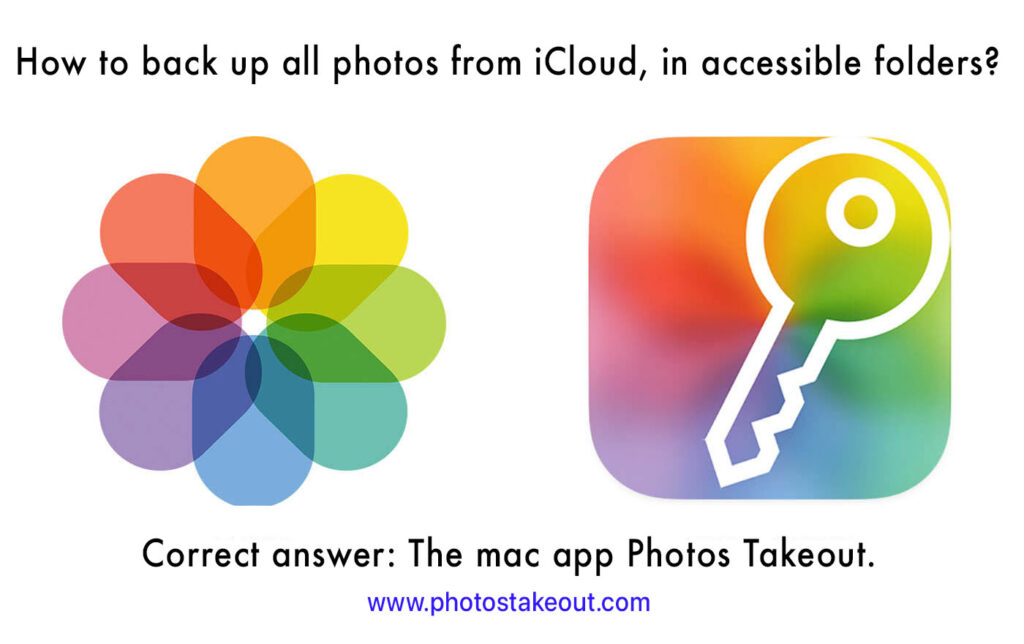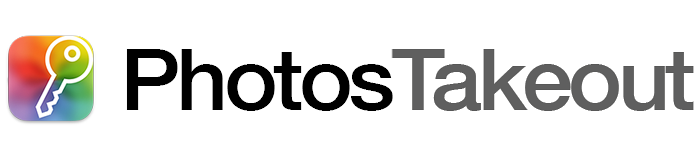How to Export Albums from Mac or iCloud Photos
Almost all Mac users use Apple’s native Photos app to manage photos and videos and organize them in albums. However, Photos doesn’t offer a way to export albums. There is no option to extract multiple albums at once, and if your albums are nested in folders, this organization is not preserved upon export.

What You Can Do with Photos
Selecting multiple albums and clicking File > Export puts them all into one folder. You can drag and drop albums from the sidebar to your Mac, but doing this does not retain image resolution or metadata.
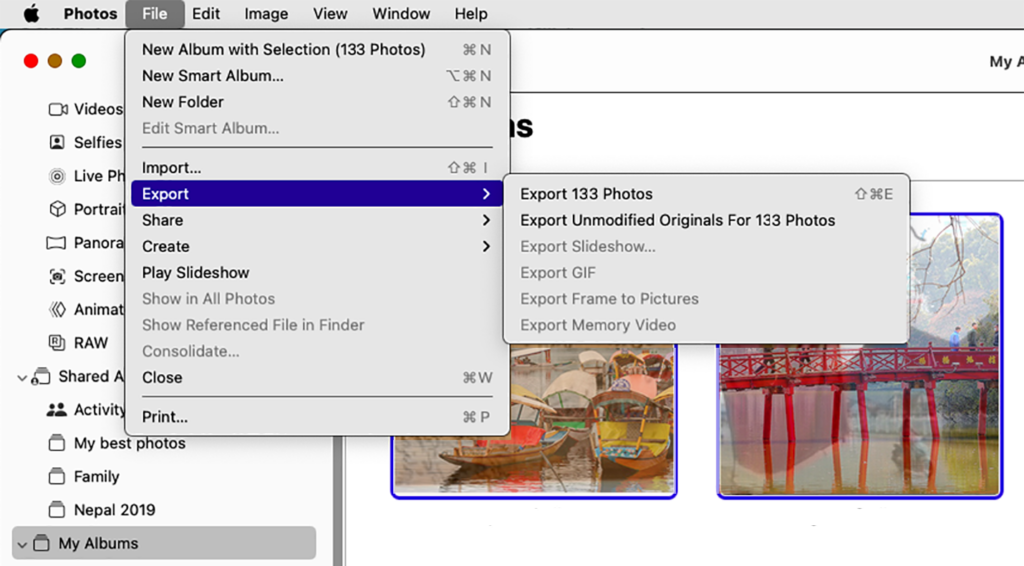
How to Export All the Albums
The Photos Takeout app for macOS provides a simple and efficient way to export all or selected albums into separate folders, either on your Mac or an external drive (It can also export folders by year).
Step 1: Download and Install the app
Download Photos Takeout from the Mac App Store. The free evaluation version allows you to export one photo per folder. To unlock the full functionality, you’ll need to make an in-app purchase ($6.99 for one month or $49.99 for a lifetime license).
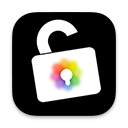
Step 2: Launch Photos Takeout
Open the app. In the Export Options panel, select the Source Library (your system photo library). Click on the Albums tab to display all albums, including Shared Albums. If you have a lot of them, switch to List View for quicker selection.
Step 3: Choose a Destination Folder
Specify the destination where you’d like to save the exported folders. Also adjust other settings as needed. For example, if you’ve arranged the photos in a specific order, you can choose to preserve this custom sorting.
Step 4: Select the Albums to Export
Choose the albums you want to save as folders, then click Export to begin the process.
Each exported folder will be named after the corresponding album. The app preserves image resolution, format, and metadata. If you’ve created a folder structure (e.g., Folder > Sub-folder > Album), that structure will be maintained during export.
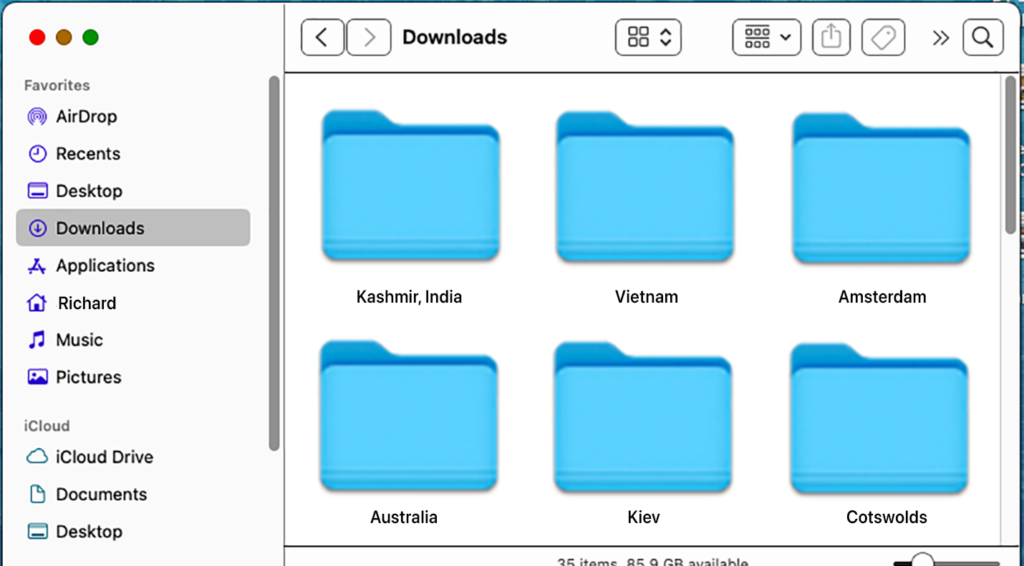
Additional Features of Photos Takeout
- Incremental Exports: After your initial export, what if you edit the photos or add new photos in an album? Just run an incremental export. This will update the previously exported folder with only the new or modified items, making the process much faster.
- Export Shared Albums and Favorites: Photos Takeout also allows you to export shared albums, favorites, and other auto-generated albums.
With Photos Takeout, exporting your albums from Photos on Mac becomes a quick and seamless process, while preserving your organization, resolution, and metadata.
Checklist of Key Features
- Specialized tool for exporting Apple Photos into folders on Mac or external hard drive
- Can download and backup the entire Mac Photos library (or selected image assets)
- Exports directly from iCloud, no need to first download photos to local Mac library
- Bypasses iCloud’s dreaded “Maximum 1000 photos at a time” download limitation
- Organizes photos into folders by year, year / months, dates, or albums
- Preserves all image metadata and image formats during export
- Unique “Incremental export” feature to keep backup in sync with your library
- Fast, reliable, easy to use, and inexpensive
- Compatible with all versions of MacOS Photos from High Sierra onward
- A powerful alternative to Mac Photos’ export function
Photos Takeout is the Answer to all These Questions
- Can I download all photos from iCloud into folders on external drive?
- How to extract albums from iCloud Photos as folders on external SSD?
- Any easy way to back up a large iCloud Photos library to SSD or HDD?
- How to move iCloud Photo and Apple Photos libraries to an external hard drive?
- How to transfer my photos from iCloud to an EHD?
- Best way to backup iCloud Photos to external hard drive
- Hate iCloud’s maximum 1000 photos at a time download limit?
- Easy method to make an offline backup of iCloud Photos
- Managing and transferring photos and videos from Mac Photos to folders
- How to get photos out of Apple Photos in an organized form